博文
Fortran: FORTRAN Programming Environment For Windows
||||
开贴介绍一个小型Fortran编程环境的安装及搭建。这一Fortran编程环境是由两款免费软件搭建而成,MinGW负责编译,Code::Blocks负责前端的图形界面。环境搭建过程描述在下:
1.下载(here)并安装MinGW(32bit),双击mingw-get-setup.exe开始安装,当出现如图 1所示窗口时,注意勾选mingw32-base(C Compiler,也安装它的原因是the C compiler is always installed)和-gcc-fortran(Fortran Compiler),选中之后依次Installation-Apply Changes,等待片刻自动下载安装文件,安装完成后关闭打开的窗口。
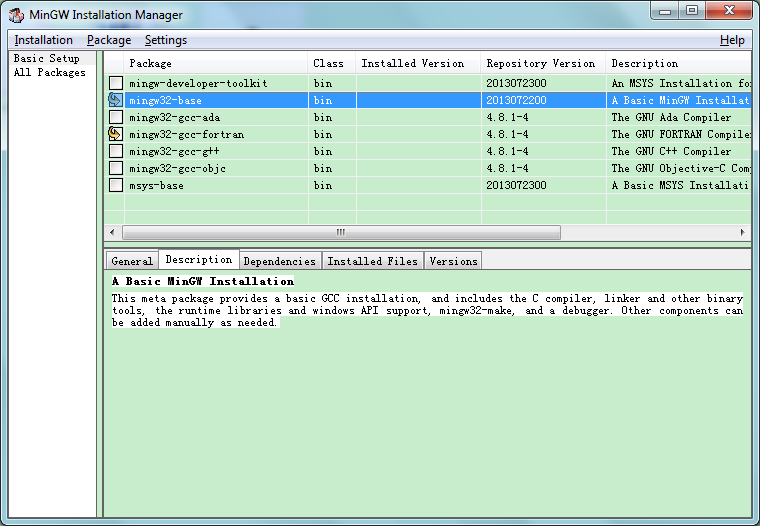
图 1
2.下载(here)Code::Blocks,依据系统平台选择下载文件,这里选择For WindowsCodeBlocks_Fortran_v1.2_Win.zip,这里不需要安装,解压之后双击codeblocks.exe,程序自动检测到Fortran Compiler显示如图 2,选中GNU Fortran Compiler,再选中旁边的Set as default,这时当下的默认编译器即为Fortran Compiler,再OK。紧接着弹出图 3窗口,这里直接选择OK,以后还可以再修改。
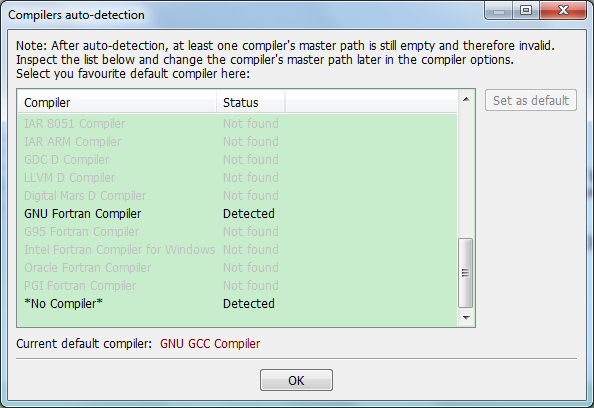
图 2
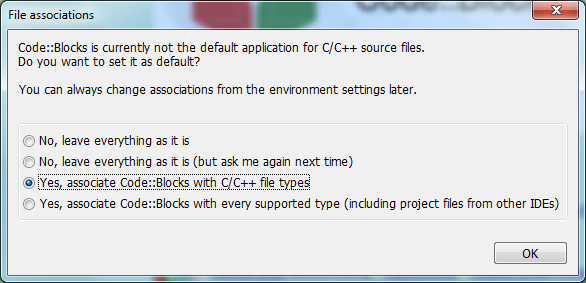
图 3
3.新建和打开Fortran程序参考:To create a new fortran program click on file>New>File>Select Fortran Source>Hit Go and follow the instructions in the dialog box;To open an existing fortran source file select File>Open> and navigate to the fortran source file。
Code::Blocks界面颜色修改方法,颜色修改作用于Editor部分,这部分又分为两块分别设置背景颜色,如图 4的1和2。
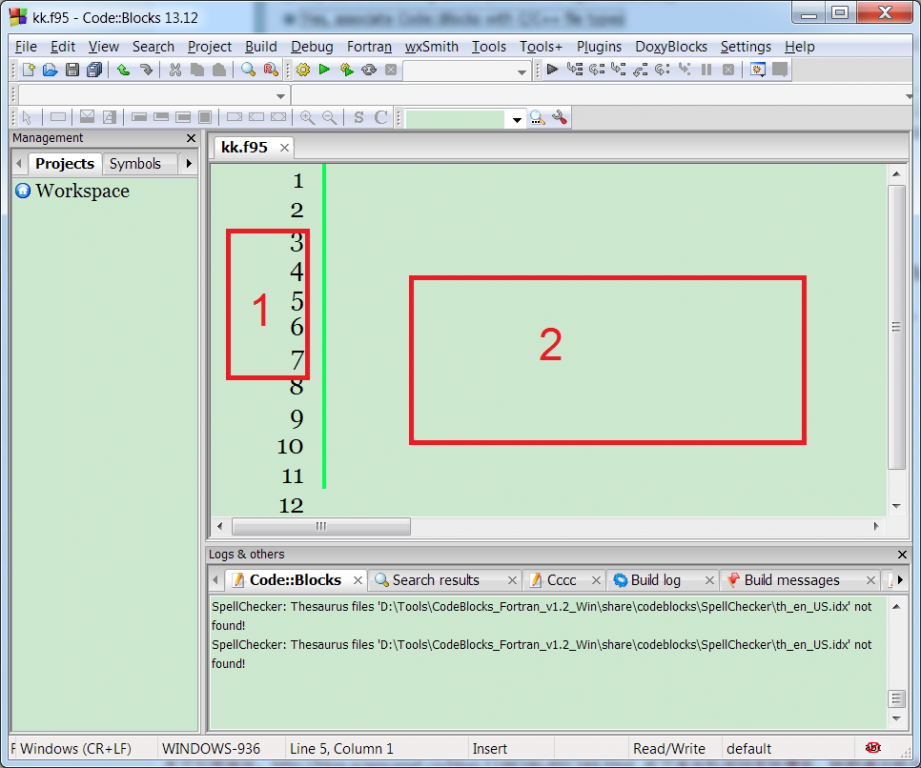
图 4
对于1,Settings-Environment-Colours-Editor: Line numbers background colour,set your colour.
对于2,Settings-Editor-Syntax highlighting-Default。

字体设置
In "Settings -> Editor...-> General Settings" click "Choose".
It's the button in the top-right corner.
References
[1] FORTRAN Programming Environment For Windows & Mac OSX.
[2] MinGW, Minimalist GNU forWindows.
[3] Code::Blocks, The opensource, cross platform, free C, C++ and Fortran IDE.
[4] ![]() CodeBlocks_User_Manual_en.pdf.
CodeBlocks_User_Manual_en.pdf.
[5] Code::Blocks IDE for Fortran.
[6] ![]() Ten minutes to setup Modern Fortran 2003-2008 on Windows.pdf.
Ten minutes to setup Modern Fortran 2003-2008 on Windows.pdf.
https://m.sciencenet.cn/blog-1148346-891344.html
上一篇:Python: Create GIF Image
下一篇:Arcpy: Installing Geoprocessing 64bit
全部精选博文导读
相关博文
- • Minerals线下恳谈会:履践致远、与时偕行——对话中国科学院广州地球化学研究所期刊合作学者
- • 聚英才 建高地 | 北京理工大学“特立青年学者”全球招聘开启
- • 700年后日本或濒临灭绝?日本学者推算预测:届时或仅剩1名15岁以下孩子
- • [转载]【同位素视角】非英语母语学者如何区分’e.g.’, ‘i.e.’, ‘namely’与‘such as’等混淆难题
- • 美国佐治亚大学等机构学者:刈割策略对Bulldog 805紫花苜蓿+Tifton 85狗牙根混播草地产量及品质的影响
- • 美国堪萨斯州立大学、密苏里大学等机构学者研究成果:土壤水分管理策略和品种多样性对紫花苜蓿产量、营养品质和农场盈利能力的影